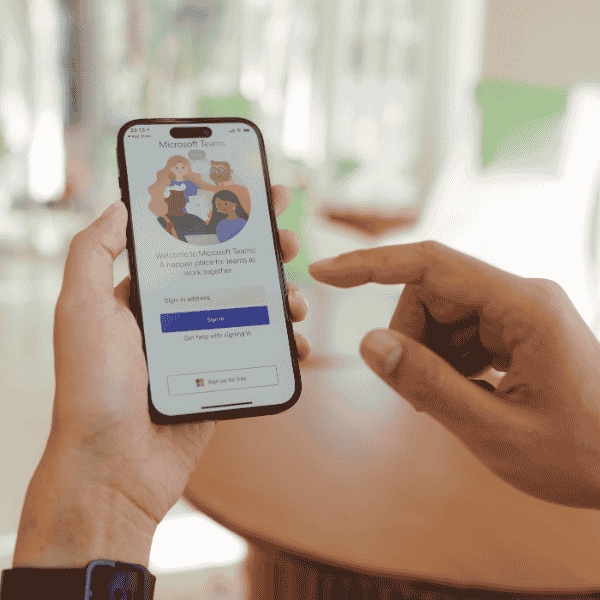Microsoft Teams has become a key actor in the dynamic world of digital communication, completely changing how businesses cooperate and communicate. If you’re reading this, you’ve probably already used Microsoft Teams’ seamless integration of chat, video conferencing, and file sharing. But have you ever considered the complex technology that drives this adaptable desktop client? We will go deeply into the inner workings of Microsoft Teams in this in-depth investigation and expose the technology that powers it. Prepare for a voyage into the maze of architecture and code as we reveal the mysteries of the Microsoft Teams desktop client.
The Microsoft Teams Desktop Client: A Guide
Let’s lay a strong foundation before delving into the interesting world of Microsoft Teams’ desktop client technology. A platform for collaboration, Microsoft Teams is a component of the Microsoft 365 family and connects people, discussions, and material. It functions like a virtual hub where groups of people can get together, communicate, share files, and collaborate on tasks. An essential interface for enabling this seamless cooperation is the desktop client. Let’s now start exploring the technologies that underpin this marvel of communication.
The Desktop App Architecture of Microsoft Teams
The Microsoft Teams desktop application is a marvel of contemporary software architecture at its core. Microsoft combines a variety of technologies and components to produce this complex piece of technology.
The architecture of the Microsoft Teams desktop app is evidence of how software development has advanced. To create a responsive and robust user experience, it combines features of native desktop functionality with those of web-based apps. By combining the greatest features of both worlds, Teams can provide users with the comfort of a desktop program and the freedom of a web-based platform.
Technologies Behind Microsoft Teams Client
Now, let’s peer under the hood and explore the technologies that form the bedrock of the Microsoft Teams desktop client.
Electron Framework
The Electron framework is one of the pillars of the Microsoft Teams desktop application. The creation of cross-platform desktop apps utilizing web technologies like HTML, CSS, and JavaScript is made possible with this open-source framework. Teams can function flawlessly on Windows, macOS, and Linux thanks to this magic wand.
Chromium Engine
The Chromium engine, the brains behind the renowned Google Chrome browser, lurks behind the surface of Microsoft Teams. Teams display online material reliably and effectively whether it’s a shared PowerPoint presentation or a chat message thanks to our rendering engine.
WebRTC for Real-Time Communication
Real-time communication is the standard in today’s society. Without the use of plugins or additional software from third parties, video and audio calls may be made with Microsoft Teams by utilizing WebRTC (Web Real-Time Communication). The technology is what gives those virtual gatherings a realistic sense.
Node.js for Backend Magic
Microsoft Teams’ backend is run by Node.js, while its frontend is based on web technologies. Data is transmitted without interruption between clients and the Microsoft Teams infrastructure thanks to this server-side JavaScript runtime.
Microsoft Teams Desktop Application Components
We must dissect Microsoft Teams into its essential parts, each of which contributes significantly to the functionality as a whole if we are to fully comprehend its complexities.
User Interface (UI)
The UI is Microsoft Teams’ public face. Your chats, channels, files, and meetings are all visible there. The flawless operation of everything, from updating your conversation history to syncing your files, is made possible by intricate code hidden behind this user-friendly interface.
Chat and Messaging
Any communication platform’s chat and messaging system is its brains. Microsoft Teams uses a number of protocols and libraries to make sure that your messages reach your coworkers quickly and securely, wherever they may be in the world.
Video and Audio Calling
There are many things going on in the background while you and your team are in a video meeting. Your voice and video will reach your colleagues in less than a second thanks to code that is optimized for real-time collaboration.
File Sharing and Collaboration
Microsoft Teams is known for its file collaboration features. A sophisticated file management system guarantees easy file uploading, downloading, and synchronization between all of your devices.
The Microsoft Teams Software Stack
Imagine the Microsoft Teams software stack as a towering skyscraper with each floor representing a layer of technology. Let’s take an elevator ride through these layers.
Presentation Layer
The presentation layer is located at the top of the stack. The user engages with the application at this point. It consists of the user interface that you see on your screen and the engaging user experience.
Application Layer
The application layer sits below the presentation layer. The business logic is located here. It is in charge of handling chat messages, handling your actions, and ensuring that scheduling meetings is simple.
Network Layer
Your data will safely transfer from your device to the Teams servers and back thanks to the network layer. It ensures the security and integrity of your connection via protocols and encryption.
Data Layer
The data layer is at the bottom of the stack. Your messages, files, and settings are safely kept here. All the layers above it are supported by it as a foundation.
Microsoft Teams Desktop Client Infrastructure
It’s time to examine the infrastructure that supports the Microsoft Teams desktop client now that we’ve looked at the software components.
A sizable and reliable infrastructure of servers, data centers, and cloud services supports Microsoft Teams. To guarantee that consumers across the globe have the least amount of delay and downtime, our infrastructure is dispersed globally. It explains how you can communicate without issue with a coworker who is located halfway around the world.
Microsoft Teams Client Development Tools
Every piece of software has tools enabling faster and more effective development. The same is true of Microsoft Teams.
Visual Studio Code
Visual Studio Code, a potent code editor that offers features like syntax highlighting, debugging, and Git integration, is frequently used by developers working on the Microsoft Teams desktop client. The magic takes place on the canvas.
Microsoft Developer Platform
Microsoft offers a full developer platform with documentation, SDKs, and APIs to help with building bespoke Teams integrations and apps. Businesses may customize Teams to meet their unique needs thanks to this open environment.
Advanced Features and Functionalities
Integration with Microsoft 365 Services
SharePoint, OneDrive, and Exchange are just a few of the Microsoft 365 services that Microsoft Teams connects with without any issues. Within the Teams interface, this connection makes it simple to share and collaborate on documents, emails, and calendar events. Behind the scenes, data connections and APIs make sure that these services integrate smoothly.
Security Measures
Any communication platform must prioritize security, but this is especially true in a corporate environment. End-to-end encryption, multi-factor authentication, and data loss prevention are just a few of the strong security methods used by Microsoft Teams. These technologies protect your private information and guarantee that your chats are secure and confidential.
AI-Powered Features
Have you ever been astounded by Teams’ capacity to record meetings and offer in-the-moment language translation? Artificial intelligence is what powers these features. These features are made available by machine learning models processing speech and text data, further facilitating cross-border communication.
Customization and Extensibility
Microsoft Teams’ adaptability is one of its benefits. By creating unique apps and connectors, businesses can modify the platform to suit their own requirements. Developers can create connections, tabs, and bots using a variety of tools available in the Microsoft Teams App Studio. Businesses can increase the platform’s functionality by using these technologies and the Teams API.
Continuous Updates
A platform that is always changing is Microsoft Teams. It continues to lead the pack of contemporary collaboration software thanks to frequent upgrades and enhancements. Teams of developers and engineers who are committed to improving the user experience and adding new features are responsible for these updates.
The Global Reach of Microsoft Teams
There are multiple regions and data centers where Microsoft Teams can be used. Data centers are strategically positioned all over the world, and they function on a worldwide basis. No matter where users are located in the world, low latency connection and great availability are guaranteed.
Microsoft Azure, a cloud computing platform from Microsoft, serves as the foundation of this international network. Teams can support millions of users with Azure’s scalability and dependability, which keeps things running smoothly even during periods of high traffic.
The Role of DevOps in Microsoft Teams Development
A strong DevOps (Development and Operations) methodology is necessary to build and manage a platform as large and complicated as Microsoft Teams. Software development, testing, and deployment are made to happen quickly and smoothly thanks to DevOps practices.
Pipelines for continuous integration and delivery (CI/CD) are essential to the development of Teams. These pipelines automate the creation and distribution of new features and updates, enabling speedy bug fixes and short development cycles.
Challenges and Future Innovations
Microsoft Teams continues to confront difficulties even though it has made significant progress in reinventing corporate communication. Securing the scalability and stability of the platform is more difficult as it expands. Microsoft’s dedication to addressing these issues and giving consumers a safe and feature-rich environment is unwavering.
In the future, Microsoft Teams will probably continue to develop. Teams might be able to work in whole new ways thanks to the platform’s integration of augmented reality (AR) and virtual reality (VR) technology. Tasks and decision-making processes may be further streamlined with improved AI capabilities.
Final Thoughts
We have revealed the complex web of technologies that underpins Microsoft Teams in this in-depth exploration of its inner workings. Every component, from the global Azure infrastructure to the Electron framework, is essential to creating a seamless and safe collaboration experience.
Microsoft Teams is more than simply a tool; it’s an example of how cleverly contemporary software is developed nowadays. It enables companies to interact and work together like never before, eradicating distance obstacles and promoting creativity. Take a moment to admire the underlying symphony of technology that makes it all possible the next time you run the Teams desktop client. It is a masterpiece of the digital age that will continue to change how people work and communicate in the future.
FAQs
What is Microsoft Teams’ desktop client?
Users can access and use Microsoft Teams features on their desktop or laptop computers by using the Microsoft Teams desktop client, which is a software programme. It offers a simple user interface for file sharing, collaboration, video conferencing, and chat within the Teams platform.
Is the Microsoft Teams desktop client free to use?
Yes, the desktop client for Microsoft Teams is free to use. Teams is available from Microsoft in both free and premium editions. The commercial versions offer more capability and interaction with Microsoft 365 services, while the free version only offers the basic functions for file sharing, video calls, and messaging.
Which operating systems are supported by the Microsoft Teams desktop client?
Both Windows and macOS are supported by the Microsoft Teams desktop client. Furthermore, it supports Linux, making it usable in a variety of desktop settings.
How do I install the Microsoft Teams desktop client?
By visiting the official Microsoft Teams website and downloading the installer for your particular operating system, you can install the Microsoft Teams desktop client. Once the application has been downloaded, install it on your computer by following the installation instructions.
Can I use the Microsoft Teams desktop client for video conferencing with external participants?
Yes, you can host video conferences with guests who don’t have Teams accounts using the Microsoft Teams desktop app. The feature to create guest links in Teams enables outside participants to join meetings without requiring them to have a Teams account.
What role does Microsoft Azure play in the Microsoft Teams desktop client infrastructure?
The infrastructure of Microsoft Teams must include Microsoft Azure. In order to guarantee the platform’s scalability, worldwide reach, and high availability, it offers the cloud computing and hosting capabilities required.
Are there mobile versions of the Microsoft Teams client?
Yes, Microsoft provides Teams clients for mobile devices on both iOS and Android platforms. These mobile apps provide a similar experience to the desktop client by enabling users to stay connected and collaborate while on the road.
Can I customize and extend the functionality of the Microsoft Teams desktop client for my organization?
Yes, Microsoft Teams gives programmers the tools and APIs they need to build unique integrations and apps that expand the functionality of the platform. This enables organisations to customise Teams to meet their own requirements.
How does Microsoft ensure the security of communications on the Teams desktop client?
End-to-end encryption, multi-factor authentication, and data loss prevention are just a few of the security measures that Microsoft Teams uses to safeguard user communications and data. These precautions aid in preserving the integrity and confidentiality of your conversations.
Does the Microsoft Teams desktop client require a stable internet connection?
Yes, using the Microsoft Teams desktop client efficiently requires a reliable internet connection. To send and receive messages, make video calls, and synchronize data, it needs an internet connection. A solid network connection guarantees a smooth operation.