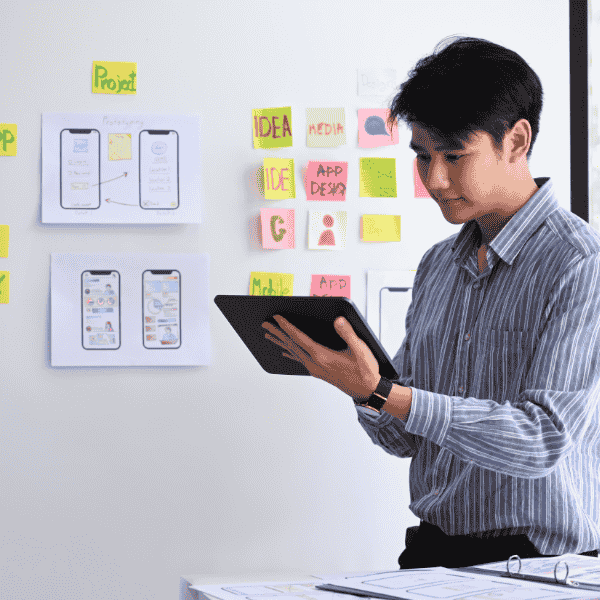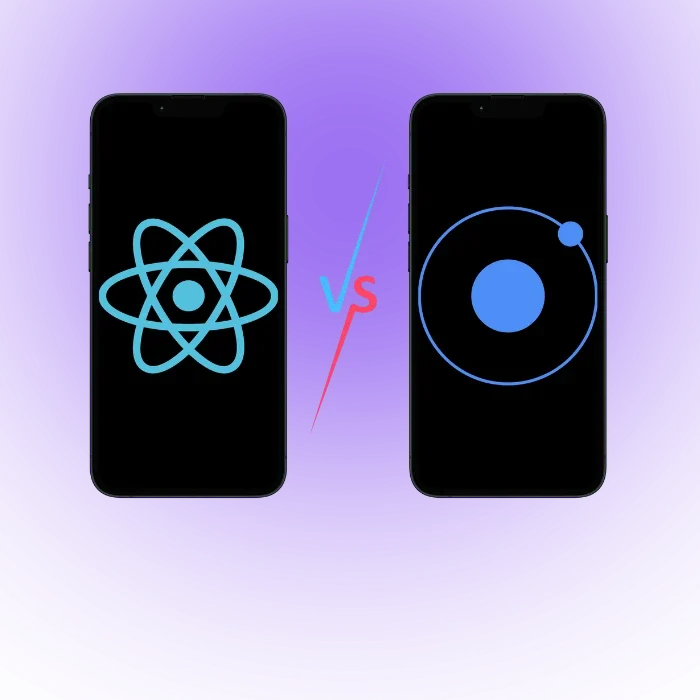Foldable Device App Development means getting the basics right on day one. Handle posture events, size changes, and multi-window. Use Android WindowManager and Compose adaptives.
Why do foldable devices matter for your app strategy?
Foldables change display area and posture within a single session. That shift unlocks new value for split attention tasks, media control, camera use, and side-by-side work. If your app supports these contexts well, your retention grows and your support load goes down.
User value in split screen and tent modes
Users gain space to compare things and to control media without juggling screens. In tabletop or tent mode, the upper area becomes content while the lower area acts as a control deck. This mirrors how people sit at desks and use laptops, so the behavior feels natural. Samsung documents this pattern as Flex mode for practical UI splits.
Benefits for productivity and media use cases
Two panes let users review a document while drafting notes. A trader watches a chart and edits an order. Streaming apps keep full-bleed video on top and timeline below. These are not gimmicks. They reduce touch travel and cut context switching. The pay-off shows up in session time and lower abandon rates.
Foldable Devices App Development Guide
Treat foldables as large-screen plus posture. Build a single adaptive system, not a fork. Handle posture changes, span rules, and multi-window. Keep back stack logic simple. Track posture in analytics so future releases improve real user journeys.
How does UX change across book and clamshell foldables Devices?
Book devices open like a tablet. Clamshell devices flip like a compact camera. Users hold them differently and expect differing controls. Your layouts, touch zones, and media framing should reflect those habits without adding new gestures to learn.
Design differences in book and clamshell styles
Book style invites side-by-side panes and reading. Clamshell invites tabletop control and quick capture. On book, favor two-pane master-detail. On clamshell, move secondary controls to the bottom half so hands rest comfortably. Keep essential buttons away from the physical hinge area to prevent occlusion.
| Device style | Primary posture | Best layout focus | Typical risk |
|---|---|---|---|
| Book | Unfolded full width | Two-pane content and tools | Overstretch line length |
| Clamshell | Half-open tabletop | Top content, bottom controls | Controls cramped below |
Posture maps for tabletop flex and tent modes
Posture maps describe how surfaces change role across angles. At 110–140 degrees, the top half is display and the bottom half becomes a control tray. Provide visible transitions for users so the layout never “jumps.” Samsung Flex guidance recommends stable regions and adjusted popups in these modes.
Edge cases with hinges creases and occlusion
Hinges and folds can mask content or swallow taps. Detect display features and avoid placing important UI where hinge or cutout intersects. On Android, WindowManager reports folds and occlusion areas through WindowLayoutInfo so you can shift panes safely. Compose can read that signal to adapt templates.
Core design rules for foldable app development success
Start with responsive foundations. Define breakpoints for cover and main displays. Map pane ownership. Reserve safe zones around hinges. Prefer simple rules that designers and devs can both remember during crunch time.
Adaptive grids columns and responsive spacers
Use a grid system that steps cleanly from compact to expanded. Treat gutters and spacers as first-class tokens. On unfolded, switch to two or three columns with a clear primary pane. Maintain minimum readable line length. Do not let banners stretch across both panes unless the message must span.
Breakpoints for cover and main display widths
Set pragmatic breakpoints based on common cover widths and unfolded widths. On Android, reuse Material 3 window size classes for compact, medium, and expanded ranges. That gives consistent behavior across tablets and foldables and aligns with Google’s large-screen guidance.
Content spanning across folds and display cutouts
Span only content that benefits from a book-like spread such as gallery or side-by-side document compare. If a physical fold bisects a long form, users miss labels or fields. Keep validation hints near the field in the same pane. For media, place controls on the opposite pane to reduce overlay clutter.
Touch targets gestures and reach zones tuning
Increase bottom-pane target sizes in tabletop. Shield swipe-back gestures from hinge zones to avoid accidental navigation. Keep sticky actions near thumb arcs. Gesture models must degrade gracefully on single screen phones to keep parity for users who never unfold.
Layouts that scale from cover screen to main display
Design a “cover first” version that shows the next action without zooming. When unfolded, keep the same task in focus and reveal adjacent context. Do not reshuffle controls on every posture change. The mind map of the app should stay familiar across sizes.
How should navigation adapt for folded and unfolded states?
Navigation survives posture shifts by keeping state stable and back stack clean. Favor pane-aware navigation where each pane manages its own stack. This lowers mental load and avoids surprise jumps when the device folds or un-folds mid task.
Back stack flow between cover and main screens
Keep a single source of truth for route and selection. When unfolded, show detail beside the list. When folded, push detail onto the stack. Use route mappers that translate compact to expanded without clearing state. This mirrors desktop split-view behavior and users learn it fast.
Deep links that respect state and posture
Open deep links into the correct pane. If a share intent arrives while in tabletop, land it in the content pane and keep controls on the lower half. Persist the incoming parameters in a view-model so a later fold event does not drop context. Test share-sheet flows across postures to catch edge bugs.
Gesture models for one handed and two handed use
One-handed use favors bottom navigation and thumb-reach menus. Two-handed use on an unfolded device permits larger targets near the center seam. Offer redundant paths for critical actions so muscle memory survives the change. Avoid hidden edge gestures that conflict with system bars.
Continuity and state restoration across posture changes
Users expect zero loss. Saving state on every posture and span change is non-negotiable. Keep UI models small. Serialize only what you need and restore it synchronously so screens never flash empty before data binds again.
Saving UI state during posture transitions
Persist selection, scroll positions, and input buffers. Use lifecycle-aware scopes to write state on onStop and when WindowLayoutInfo signals a change. Avoid heavy serialization during animations. Restore before drawing the next frame, then lazy load extras in background.
Seamless media playback across orientation
Pin playback across posture shifts. Keep the player in the same lifecycle owner. Preserve buffer state and playhead. If controls move to the bottom pane in tabletop, avoid re-creating the underlying player object. Tie only the chrome to posture so media never stalls.
Recovering tasks after app process recreation
Crash or low-memory kills happen. Save an intent recipe for the current task and recompute derived state on restore. This costs less than snapshotting full view hierarchies. Keep stable IDs for list items so Recycler and Compose remember scroll anchors accurately after recovery.
Multi window and drag and drop interactions on foldables
Foldables invite side-by-side apps and multi-window. Users drag selections, images, or files between panes and even across apps. Give clear affordances, drop targets, and undo so the action feels safe.
Drag and drop between panes and windows
Support text, images, and URIs as payloads. Provide preview thumbnails that match the drop target. Respect permission scopes so shared URIs remain valid. Cross-app drops should post a quiet success toast and keep the user in flow without disorienting messages.
Two pane master detail with spanning rules
Use isSpanned heuristics to decide when to present two panes. When spanned across a hinge, avoid placing a control rail across the fold. On Android, Jetpack WindowManager reports display features and posture so span logic can shift panes cleanly. Microsoft’s Surface Duo samples illustrate dual-screen spanning patterns.
Contextual menus for multi window operations
Context menus should include “Open in other pane” when appropriate. Show “Move to cover screen” in book devices. Keep action text short. Do not hide destructive actions next to drag targets. Offer undo for moves that change backing storage.
Foldable Device App Development Guide
Use pane contracts like “List owns filters” and “Detail owns share.” Contracts keep logic predictable as you span or unspan. Test with large pasteboards and long-press drags so performance and jank remain under control.
Camera preview and orientation tips for foldable phones
Camera is a standout foldable case. Users hold clamshells as hands-free tripods, then flip shut between shots. Your preview and controls should adapt without lag or UI jump.
Preview scaling across folded and unfolded states
Pin the preview to the display region with the most uninterrupted area. Spread controls across the other region. Keep live histogram or zoom slider in the bottom pane for reach. Avoid rebuilding the camera session during posture change unless the device rotates sensors.
Viewfinder crop and aspect ratio strategies
Maintain aspect ratio across postures. If the viewfinder crops on fold, keep indicators honest and do not stretch. Show safe guides for social crops. Hide wide banners that might sit under a hinge. Ensure flash and HDR state persist when panes swap roles.
Sensor orientation and rotation handling
Respect sensor orientation mappings so EXIF and stabilization stay correct. Keep rotation compensation inside the camera layer, not the UI. Test gyroscope-heavy modes in tabletop to catch shaky transitions where the device sits near the hinge and produces odd motion vectors.
Performance tips for foldable app development projects
Performance budgets must include posture transitions and two-pane layouts. Measure cold and warm start with panes active. Cache expensive spans. Keep recompositions light so frame times stay within target even on mid-tier hardware.
Startup time budgets for heavy layout work
Defer span decisions until after first paint. Show useful skeletons rather than all panes at once. Compose and UIKit both reward smaller first draws. Keep the very first route compact. Load secondary adapters in a coroutine or background queue after the main view is visible.
GPU overdraw and recomposition minimization
Avoid cross-pane gradients and banners that paint twice. In Compose, prefer Lazy containers and remember states near the leaf nodes. In UIKit, avoid stacking blur views under transparent toolbars. Profile jank during posture flips, not only during scrolling, to catch hidden costs.
Battery friendly polling and background tasks
Tie polling to visible pane ownership. If the detail pane holds live data, pause background refresh for the list. Use WorkManager or BackgroundTasks that honor device idle states. Long span sessions run warm, so reduce wakeups and prefer push to polling.
Foldable Device App Development Guide
Keep perf tests close to user reality. In one audit we trimmed layout thrash by moving span decisions after measure. That single fix removed a visible hitch on fold and made the app feel calm.
Testing checklist for foldable app development teams
Testing needs real devices, angles, and long sessions. Use emulators for posture coverage, then spot-check on farms and a few in-house phones. Record sessions. Failures often hide inside transitions, not at steady state.
What to test on emulators and real devices
Emulators help explore posture sequences and spans. Real devices expose hinge shadows, camera quirks, and thermal throttling. Run multi-hour loops across fold and tent positions. Keep a log of posture events, state saves, and UI swaps to locate stutter sources.
Device farms and remote labs selection tips
Pick farms that offer recent Galaxy Fold and Flip lines, plus dual-screen devices. Verify support for angle control and posture APIs. Ensure camera preview works over remote streams because many farms hide camera due to privacy. If camera is blocked, schedule local passes.
Automation flows for posture and span cases
Automate unfold-play-refold loops, drag-drop between panes, and deep links that land into split view. Capture frame metrics during posture changes. Assert state survival after process kill. Use visual diffs to catch off-by-one spacer issues that screenshots rarely reveal.
Accessibility patterns for foldable and dual screen apps
Accessibility improves with clear reading order and stable regions. Keep focus traversal within a pane before moving across panes. Provide focus anchors near hinge boundaries. Increase minimum hit sizes in tabletop and ensure assistive tech announces posture changes meaningfully.
Monetization and analytics for foldable user journeys
Business models benefit from posture-aware funnels. Measure time in split, tabletop, and spanned states. Price pro features that unlock real productivity on larger displays. Keep analytics respectful and purge raw angles that can fingerprint users.
Pricing models for foldable specific features
Offer add-ons that deliver clear gains. Examples include side-by-side compare, multi-chart dashboards, or advanced camera controls for creators. Keep base features intact on single screen. Users upgrade when workflows improve, not because of device novelty.
Attribution for posture driven user journeys
Mark events with posture, span, and window class. Build funnels that explain where users switch posture and why. Avoid per-model rules that lock you to vendor quirks. Use broad signals that survive hardware churn and OS updates.
KPIs to track split screen and spanning usage
Track task completion in two-pane mode. Measure time to first action after fold. Chart media drop-off when controls move to a different pane. These numbers guide design sprints and help product teams argue for or against new span ideas.
What frameworks and tools support foldable development?
Android gives formal posture signals and feature maps. Compose adds adaptive templates. Toolchains now include emulators and vendor labs that simulate key angles and spans for devloper testing.
Android WindowManager and Jetpack libraries
Jetpack WindowManager provides posture and display feature APIs on old and new Android versions. It reports folds and hinges through WindowLayoutInfo so you can avoid occlusion and plan spans. Google’s codelab explains posture types and testing advice for dual-screen and foldable devices.
WindowLayoutInfo and device posture events
Use WindowInfoTracker.getOrCreate(context) to observe layout info and device posture. Map postures like HALF_OPENED to UI states. Compose reads the same flow and lets you branch layouts safely. Official docs outline “fold aware” steps with examples for adapters and safe content regions.
Kotlin snippet
class PostureViewModel(app: Application) : AndroidViewModel(app) {
private val tracker = WindowInfoTracker.getOrCreate(app)
val layoutInfo = tracker.windowLayoutInfo(app as Activity)
.map { info -> info.displayFeatures.filterIsInstance<FoldingFeature>() }
.stateIn(viewModelScope, SharingStarted.Eagerly, emptyList())
}
Responsive UI with Compose adaptive layouts
Use Material 3 window size classes to select one or two panes and to scale density-independent paddings. Combine with layout info from WindowManager to avoid folds. Compose keeps recompositions scoped so posture shifts feel smooth when panes appear or disappear.
Tooling for layout inspection on foldables
Use Android Studio layout inspector with emulated folds. Test Samsung Flex posture rules for top viewing and bottom controls. For dual-screen patterns, browse Surface Duo samples and Compose SDK components aimed at two-pane layouts. These tools reveal hinge overlap and safe bounds.
How to migrate existing apps to foldable friendly design?
Migration succeeds when you audit resizability, define span rules, and phase rollouts. Start small with one two-pane screen. Prove continuity. Expand to core journeys and then to media or camera flows once the foundation holds steady.
Audit your UI for resizableActivity support
Confirm resizeableActivity=true. Fix absolute sizes, hard grids, and panels that assume one column. Check dialogs and sheets for safe regions. Simulate hinge overlap. Many bugs hide in custom toolbars or banners that stretch across a fold and clip content on reflow.
Refactor to panes fragments and view models
Split monolith screens into list and detail composables or fragments. Keep view-models that hold selection and filter state. Wire routes so compact and expanded modes share logic. Adopt adapter patterns we use internally so designers can swap pane priorities without code churn.
Feature flags to roll out foldable changes
Flag two-pane on a per-route basis. Turn it on for beta cohorts first. Record posture analytics. Patch gaps before expanding the rollout. This reduces risk and keeps design debt under control. One note from our team, feature flags saved us a nasty late regresson last winter.
Foldable Device App Development Guide
Plan migrations by task, not by screens. Users care about finishing a job. If a task crosses three screens, move that entire flow to two panes before shipping. The result feels coherent and the training cost for users stays low.
What are foldable app development cost and timeline?
Cost depends on layout refactors, posture features, and test coverage. Timelines grow when your team lacks device access. Budget time for design QA across angles, plus automation that repeats posture loops without humans watching.
Cost drivers scope devices testing and QA
Expect higher QA time per release. Emulators help, yet farms and on-desk devices still matter. Complex media or camera flows raise cost. Cross-app drag-drop adds security work. Keep a simple scope for version one, then grow when analytics show clear wins.
Team roles designers Android QA DevOps
A steady team includes Android devs, a designer who understands large-screen rules, plus QA and DevOps that care about posture. PM owns prioritization so scope stays thin. Without that spine, teams tend to over-ship and miss the basics.
Phased delivery pilot to scale approach
Ship one flagship screen with real value. Measure posture KPIs. Tidy the rough edges. Roll to more screens in cycles. Teams learn the tricky parts early and avoid wide regressions. Stakeholders see proof rather than roadmaps that drift.
Security and privacy for foldable app development teams
Security should not weaken when windows multiply. Treat each pane as a possible leak. Redact sensitive data on mirrored displays. Keep screenshots under control. If you add cross-app features, review URI scopes and expire links promptly.
Protect data across multi window interactions
Kill previews in task switchers for protected screens. In multi-window, clear sensitive fragments when the window loses focus. Keep content descriptions free from secrets so accessibility tools do not read account numbers into logs by mistake.
Privacy in mirrored and extended display modes
Mirrored and extended displays change who can see content. Hide PII when a second display appears. Prompt before casting protected data. Keep audit logs short and scrubbed. Users trust apps that do not surprise them with exposed screens.
Compliance for screenshots and recording risks
Some vendors allow partial recording of panes. Add per-pane flags to block capture and enforce watermarks on sensitive content. Update your privacy notices if you add posture analytics. Be explicit about categories, not models.
Foldable Device App Development Guide
Security posture should be posture-aware. If a pane enters a public display, tighten policies. We have learned to test these rules early; fixes after launch are much harder and cause noisy support tickets.
Final Thoughts
Foldables reward teams who design for continuity, not novelty. Keep tasks calm across postures. Measure what users actually do. Track where posture helps and where it confuses. Improve the simple things quickly and avoid deep rewrites that burn months without clear gain
If you need a foldable-ready roadmap and a working pilot in weeks, we’ll help scope, build, and test it on real devices. Tell us the two screens that matter most, and we will ship a clean two-pane design that your users understand.
FAQs
What changes most when designing for foldables?
Layout continuity and posture awareness matter most. Design for compact cover screens and expanded unfolded screens with the same task in focus. Use two pane patterns for list and detail.
How do I handle posture and spanning on Android?
Use Jetpack WindowManager to read WindowLayoutInfo and posture events. Switch layouts with Material 3 window size classes.
Do I need separate code paths for iOS foldables?
Focus on adaptive layouts using size classes, scenes, and split view. Build responsive views that scale from compact to regular width and height.
If a foldable iOS device appears later, your app should already behave well because it responds to size and environment changes rather than fixed pixels.
How can I test foldable behavior without many devices?
Start with Android emulators that simulate hinges and postures. Add one or two real devices through a device farm for camera, drag and drop, and thermal checks. Automate unfold and refold loops, deep links into split view, and process kill recovery.
What performance pitfalls should I watch for on foldables?
Heavy first draw and cross pane overdraw cause visible stutter. Defer span decisions until after the first frame. Keep recomposition small, cache expensive measures, and pause background work in the non visible pane.